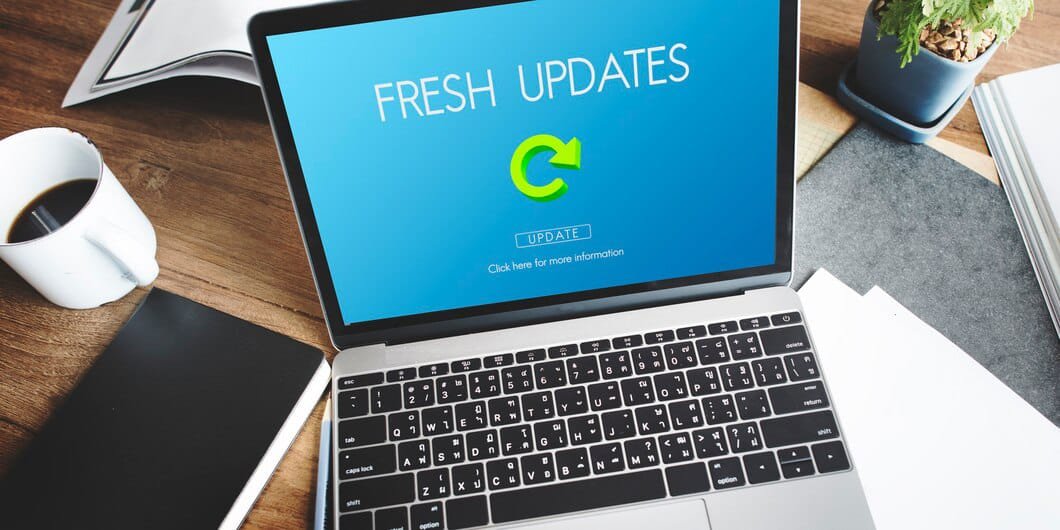Upgrade Your PC
In today’s fast-paced digital world, keeping up with the latest technology is essential for ensuring your PC can handle the demands of modern software and applications. Whether you’re a gamer, a creative professional, or simply someone who wants a faster and more efficient computer, upgrading your PC can breathe new life into your system. In this guide, we’ll walk you through everything you need to know about upgrading your PC to maximize performance and efficiency.

Assessing Your Current PC
Before diving into the world of PC upgrades, it’s important to assess your current system to identify its strengths and weaknesses. Start by checking your PC’s specifications, including the processor, RAM, graphics card, and storage capacity. This will give you a clear understanding of where your system stands and what areas need improvement.
Understanding Compatibility
When upgrading your PC, compatibility is key. Not all components are compatible with every system, so it’s crucial to do your research before making any purchases. Consider factors such as motherboard compatibility, power requirements, and physical space constraints to ensure your new components will work seamlessly with your existing setup.
Choosing the Right Upgrades
Once you’ve identified areas for improvement and ensured compatibility, it’s time to choose the right upgrades for your PC. Depending on your specific needs and budget, you may opt to upgrade your RAM for improved multitasking capabilities, invest in a faster SSD or HDD for increased storage and faster boot times, or upgrade your graphics card for smoother gaming performance. Additionally, upgrading your processor or power supply unit (PSU) can provide a significant boost in overall system performance.
Steps to Perform the Upgrades
Performing PC upgrades may seem daunting, but with the right preparation and guidance, it can be a relatively straightforward process. Start by preparing your workspace and gathering all necessary tools and components. Before making any changes, be sure to back up your data to prevent any loss in case of unexpected issues. Then, carefully install your new hardware, ensuring everything is securely connected and properly seated. Once the hardware is installed, update your drivers and software to ensure optimal performance and compatibility.
Tips for Optimal Performance
To get the most out of your upgraded PC, it’s important to take proper care of your system. Proper cooling is essential for preventing overheating and maintaining stable performance, so be sure to invest in quality cooling solutions such as fans or liquid cooling systems. Additionally, practicing good cable management can improve airflow and aesthetics while reducing the risk of component damage. Finally, regular maintenance, such as cleaning your system and updating software, can help prolong the life of your PC and keep it running smoothly for years to come.
Troubleshooting Common Issues
Despite careful planning and preparation, issues may still arise during the upgrade process. Common problems include BIOS errors, driver conflicts, and hardware failure. If you encounter any issues, don’t panic. Refer to your hardware and software documentation for troubleshooting tips, and don’t hesitate to seek help from online forums or professional technicians if needed.

Conclusion
Upgrading your PC can significantly improve its performance and efficiency, allowing you to enjoy a faster, more responsive computing experience. By assessing your current system, understanding compatibility, choosing the right upgrades, and following proper installation and maintenance procedures, you can ensure a successful PC upgrade that meets your needs and exceeds your expectations.
FAQs (Frequently Asked Questions)
- Q: How often should Upgrade Your PC?
- A: The frequency of PC upgrades depends on your individual needs and budget. Generally, it’s a good idea to upgrade every few years to keep up with advancing technology and ensure your system can handle the latest software and applications.
- Q: Can I upgrade my laptop in the same way as a desktop PC?
- A: While some laptops allow for limited upgrades such as RAM and storage, the upgrade options are typically more limited compared to desktop PCs. It’s best to check your laptop’s specifications and consult with a professional if you’re unsure about compatibility or upgrade options.
- Q: Will upgrading my PC void my warranty?
- A: It depends on the manufacturer and the specific terms of your warranty. In some cases, opening your PC or making unauthorized modifications may void the warranty. Be sure to check your warranty documentation or contact the manufacturer for clarification before making any upgrades.
- Q: How much does it cost to Upgrade Your PC?
- A: The cost of upgrading a PC can vary widely depending on the components you choose and where you purchase them. It’s possible to perform budget-friendly upgrades for as little as a few hundred dollars, while high-end upgrades can cost several thousand dollars.
- Q: Are there any risks associated with Upgrade Your PC?
- A: While upgrading your PC can provide numerous benefits, there are some risks to be aware of, including compatibility issues, hardware damage, and data loss. However, with careful planning, research, and execution, these risks can be minimized, and the rewards of a faster, more powerful PC can outweigh the potential drawbacks.